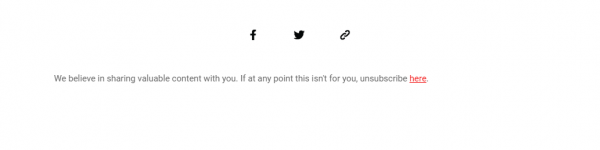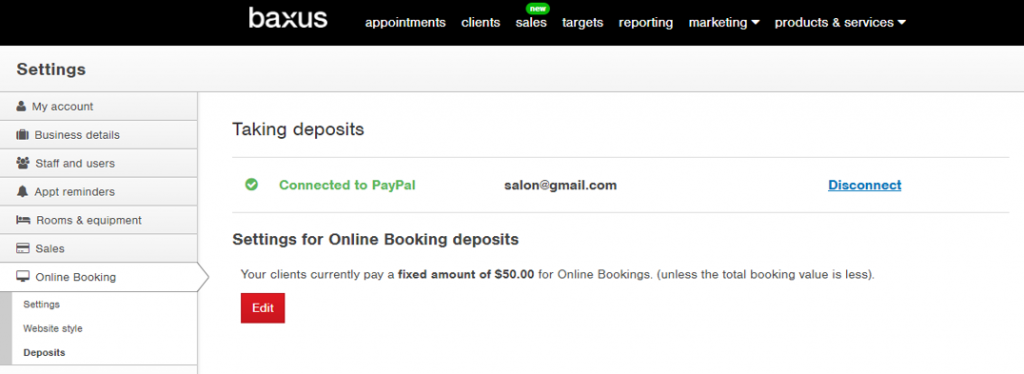Sometimes your clients won't want to receive your marketing communications and it’s important to make sure they don’t continue to get them. Now when your clients unsubscribe in MailChimp ‘Send marketing messages’ will automatically be changed to ‘No’.
Here’s how it works:
Clients can choose to unsubscribe
If a client doesn't want to receive your marketing communications, they can use the unsubscribe link in your MailChimp campaigns to opt-out.
Here’s an example of the unsubscribe link we include at the bottom of baxus communications:
Tip! Legally you need to have an unsubscribe link in your campaigns, and MailChimp templates automatically include one.
baxus will automatically unsubscribe clients
When a client chooses to unsubscribe in MailChimp baxus will automatically default ‘Send marketing messages‘ to ‘No’.
When this happens, baxus won't include them in client lists you create to send marketing campaigns in MailChimp.
For more information about automatic unsubscribe in baxus, check out our support guide.